How to Connect to Cloud API Management
This method of connecting to Cloud API Management will be superseded soon. In the near future Control Plane will be able to automatically connect to Cloud API Management with no extra configuration required.
On this page, you will find a step-by-step guide on how to connect Cloud API Management to the API Control Plane.
Prerequisites
To proceed, you will need the following:
-
Your Boomi account must be provisioned to use the API Control Plane.
-
An account on Cloud API Management with at least one API.
-
Developer API Key for executing Mashery APIs: V2 + V3 (Basic) APIs. You can create the key by logging in to https://developer.mashery.com/ with your service user credentials. After you create the key, contact Boomi Support to increase the quota to 10 QPS. The agent requires a higher quota allowance than is provided when the API Key is created for your service user.
-
Docker to utilize the image of our agent, which acts as an intermediary.
Any other container environment is also possible. Helm Charts are available here: GitHub - CPagent-Helm: This is the Helm Chart installation resource for the Control Plane agent.
Create a new Environment
To get started, open your API Control Plane instance and follow the instructions below.
Add an Environment
-
Navigate to Environments in the menu on the left side.
-
Click the Register Environment button in the top right corner.
-
Click Boomi Cloud API Management.
-
Confirm by clicking the Next button.
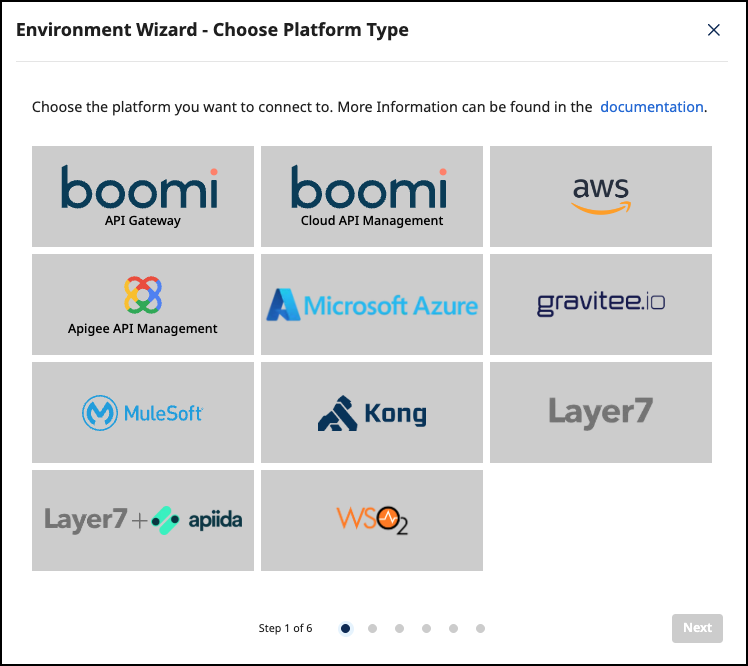
Add Environment Information
-
Complete the form below following the example below:
- In Environment Settings you will receive detailed information about the fields to be filled in.
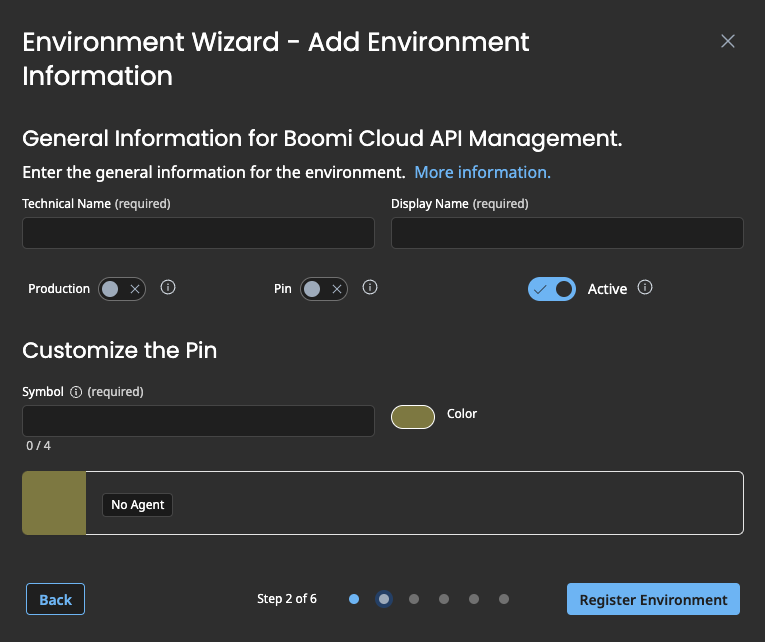
-
Confirm by clicking on the Register Environment button
-
Click Next to start the Connection Wizard.
Provide the Connection Information
The following describes how to create the configuration for Cloud API Management.
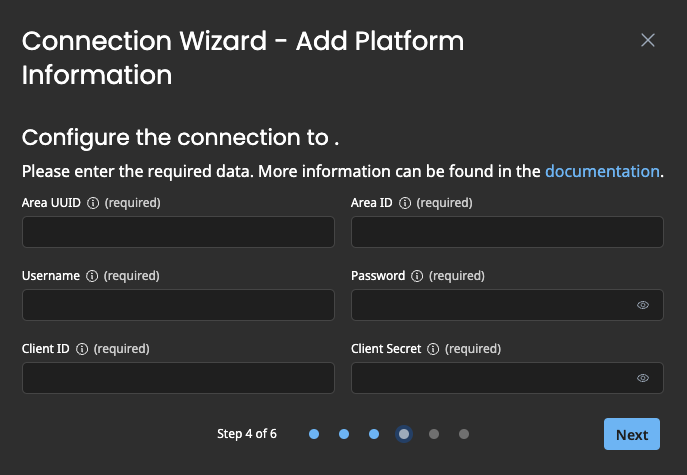
-
Area UUID: To find the Area UUID, in Boomi Cloud API Management, click the API Control Center dashboard and then click the Area button. -
Area ID: To find the Area ID, in Boomi Cloud API Management, click the API Control Center dashboard and then click the Area button. -
Username: The username for the service user of your Boomi Cloud API Management account. -
Password: The password for the service user of your Boomi Cloud API Management account. -
Client ID: The API Key for the service user that was created ondeveloper.mashery.comfor API access. -
Client Secret: The password for the Client ID. -
Your configuration file will download automatically.
-
Confirm by clicking on the Download and Next button.
Create an Agent as Intermediary
The following describes how to create a Docker container for the agent. It is described using a Docker compose file so that additional agents can be easily added to your Docker stack later.
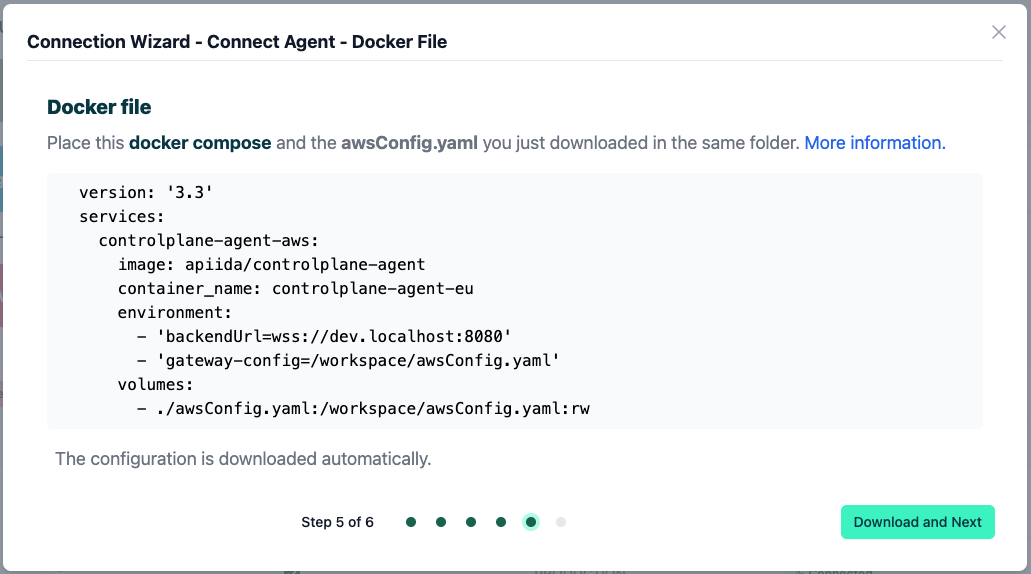
-
image: The docker image of the Cloud API Management Agent -
container_name: You can freely choose the name of your Agent here as well as in line 3. -
environment-
backendUrl: The agent will establish a web-socket to this URL and thereby connect to your API Control Plane. -
gateway-config: The path inside the container to the configuration you previously downloaded.
-
-
volumes- The outer path of the configuration file : The inner path of the configuration file.
-
Click Download and Next to download your agent docker compose.
-
Put both files in the same folder. Then run the following commands.
docker pull apiida/controlplane-agent- Download the latest image of the agent
docker compose up- Starts the agent. It will connect automatically.
Check the Agent's Status
-
Open your API Control Plane instance.
-
Select Environments in the menu on the left side.
- Your Agent should now be connected to API Control Plane
-
Click on the tile or the entry in the table to get more detailed information about the status of the connection. This can be very useful in case of an error.
It is easy to add more agents Repeat the steps here and add the agents to the existing Docker compose file.
Cloud API Management Discovery and Deployment
Discovering API definitions from Cloud API Management allows you to:
- Create API Products in Control Plane
- Create and assign plans for API Product subscriptions
- Subscribe to and consume the APIs through Control Plane Applications
- Publish Applications from Control Plane into Cloud API Management
Control Plane uses the API specification that exists in Cloud API Management. If you make changes to the API via the UI, you must also make that change in the API specification document.
Use this guide for terminology mapping between Control Plane and Cloud API Management:
| Control Plane Entity Name | Cloud API Management Name |
|---|---|
| API | API Definition (and specs) |
| Application | Application |
| API Product | Package |
| Plan | Plan |
After you've registered your Cloud API Management environment in Control Plane, you can discover and package your APIs.
This process assumes that you have created API Definitions in Cloud API Management.
Discover APIs
In Control Plane Environments, select Discover. API Definitions from Cloud API Management display in the APIs list.
Create API Product
-
In APIs>API Products, select Assign to API Product.
-
Assign plans to the API product. In API Products > Plans, find or create the plan(s) and select Assign.
-
Subscribe to the API Product. In API Products > Subscriptions, find the plan name and select Subscribe.
-
Create an Application for the API Product. In Applications, select Create New Application.
Subscribe
- Subscribe to the Application. In Applications > Subscriptions, select Create New Subscription and select the API product name.
- Subscriptions must be approved by an Administrator. In Home, find the approval request and select Approve.
After approving, a package and package key are created in Cloud API Management for the API Product. In Cloud API Management, the Package and Plan are part of the package key and the API Package name is the API Product created in the Control Plane.
If you change the plan in Control Plane, the existing package key is deleted in Cloud API Management and a new one is created.
